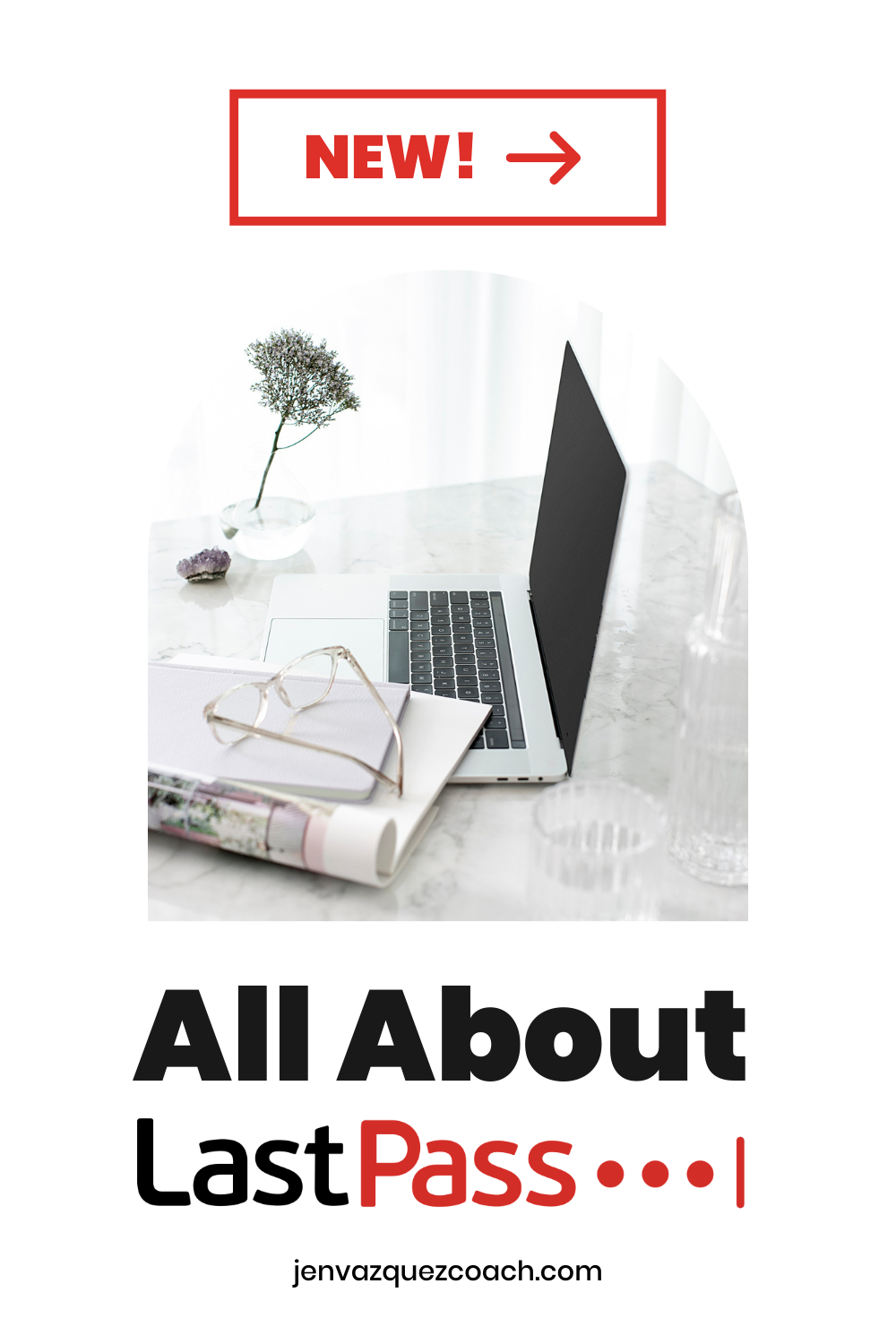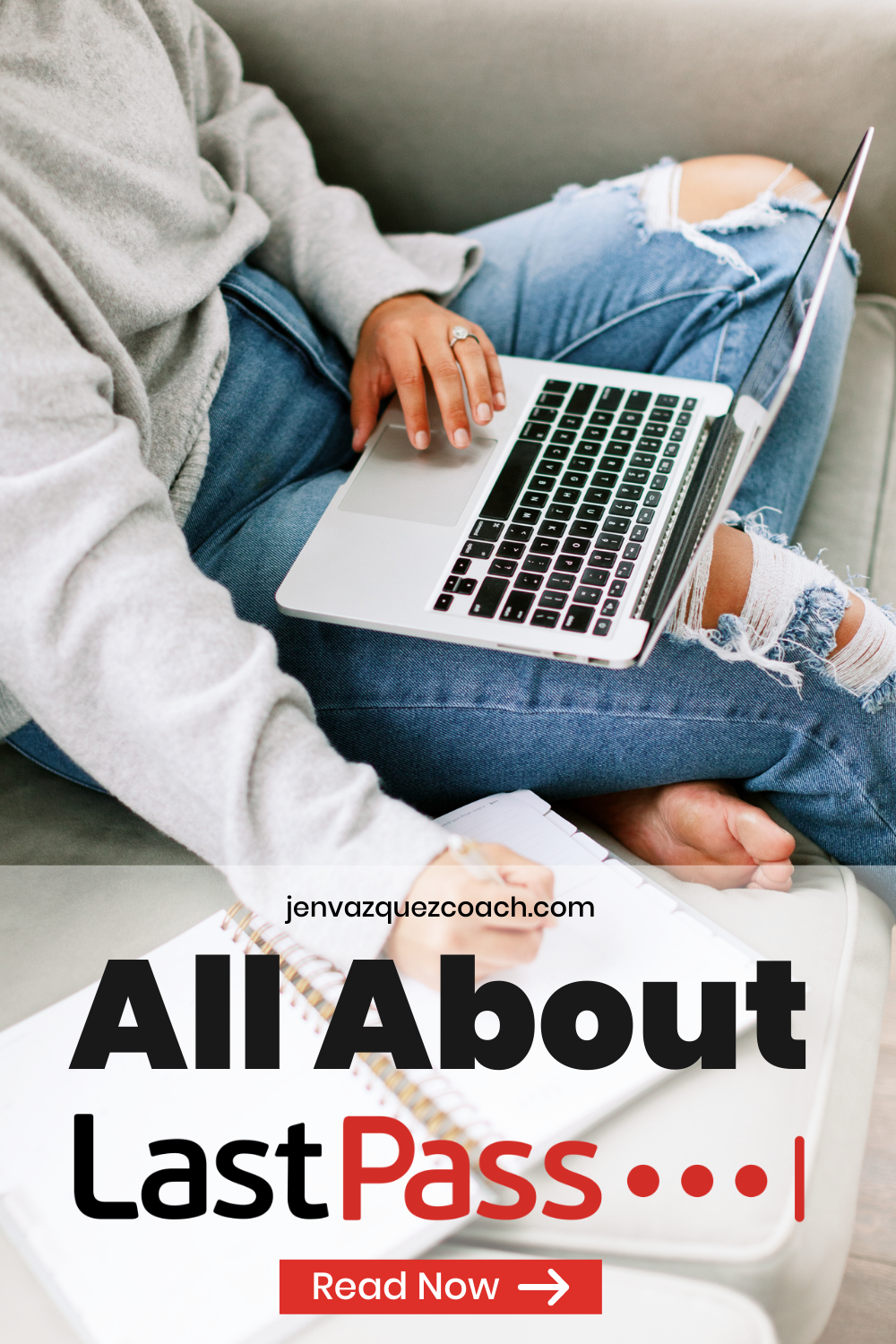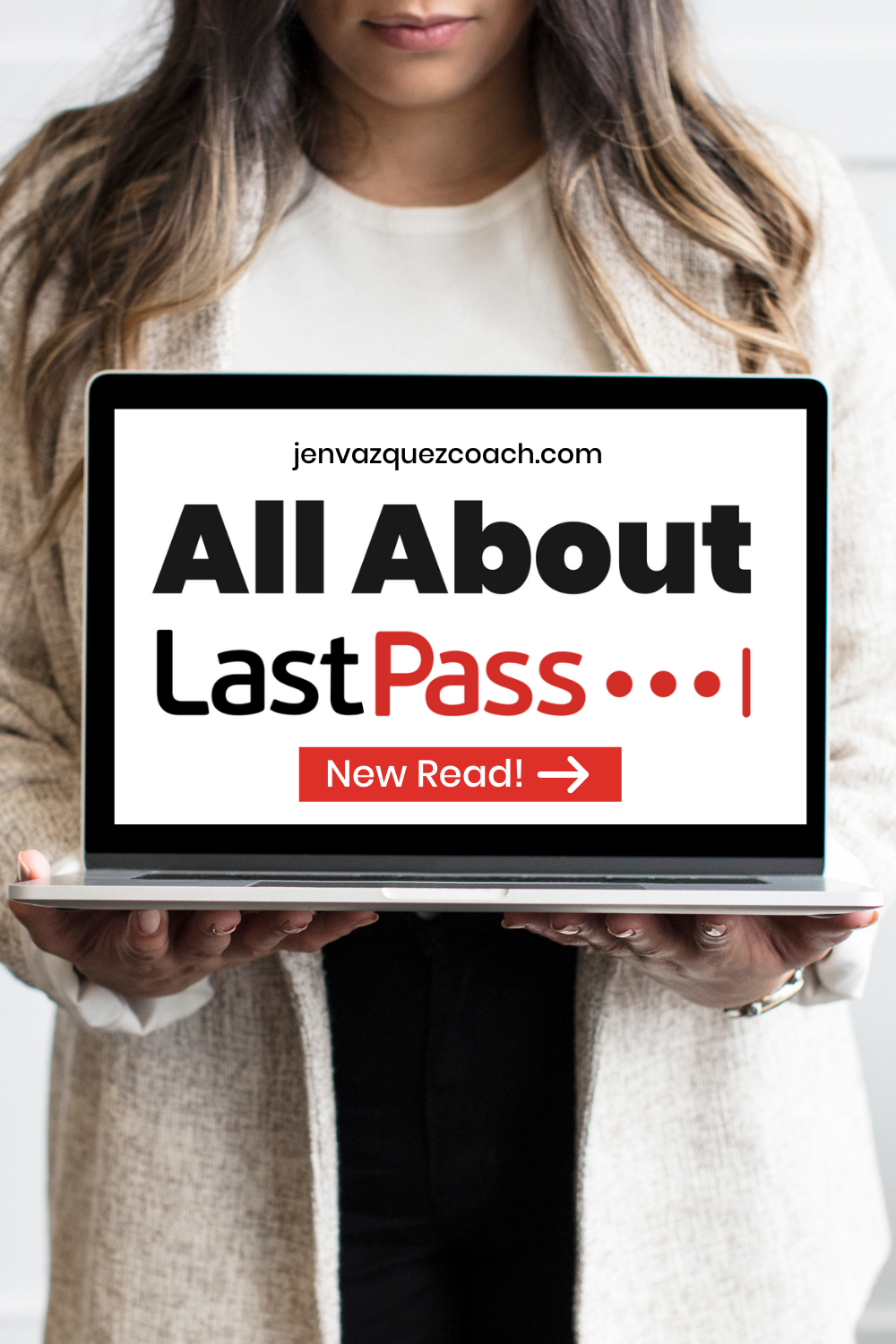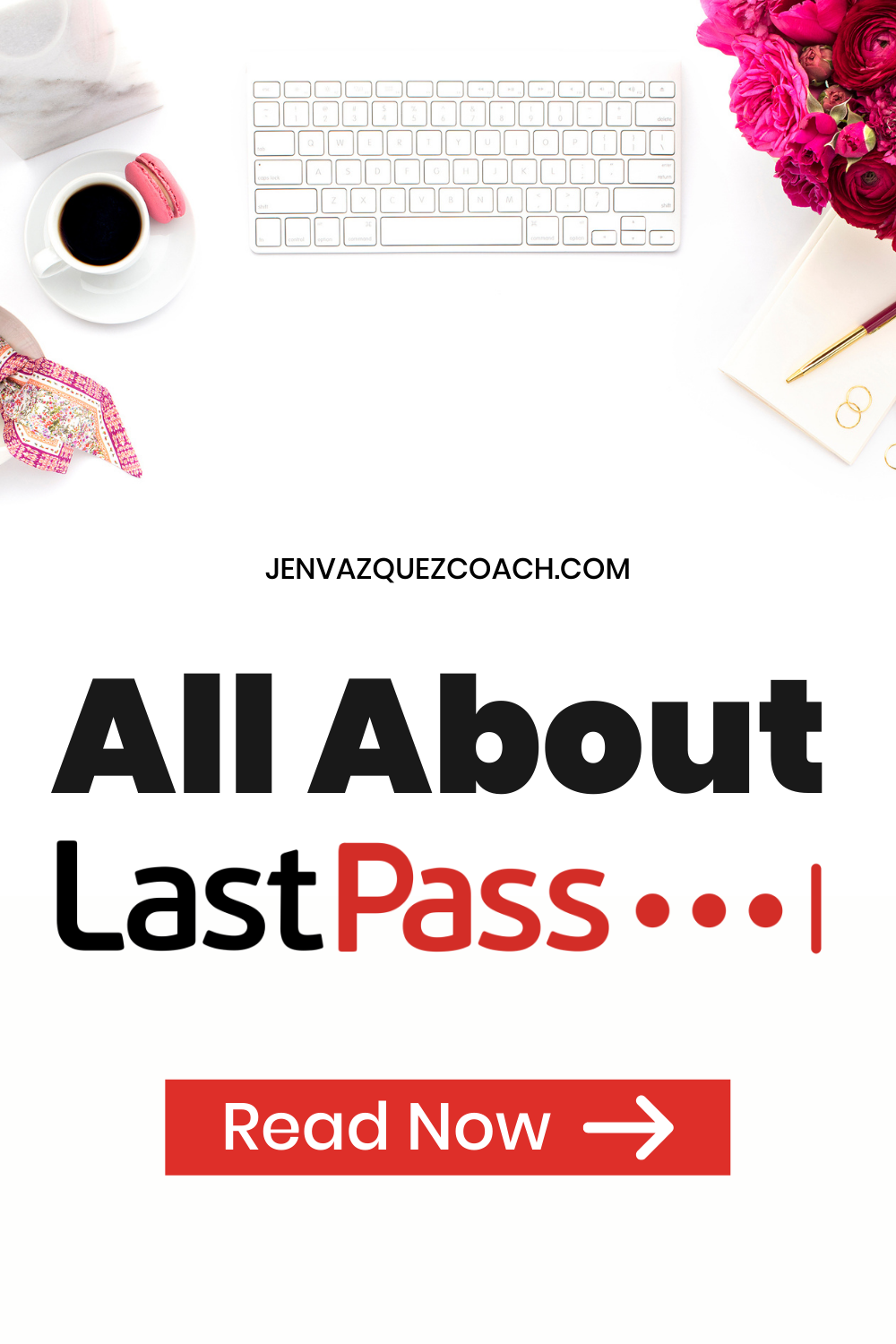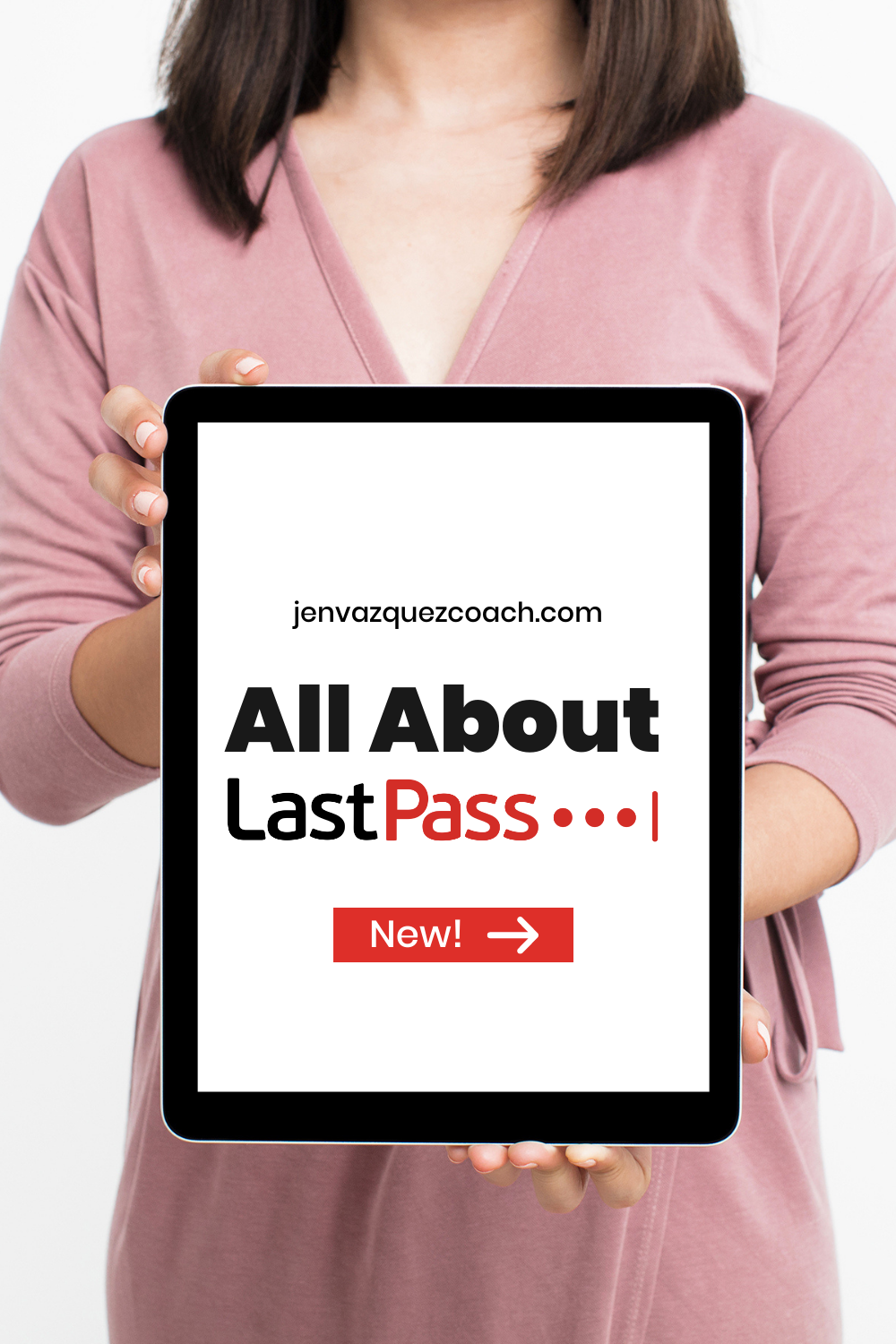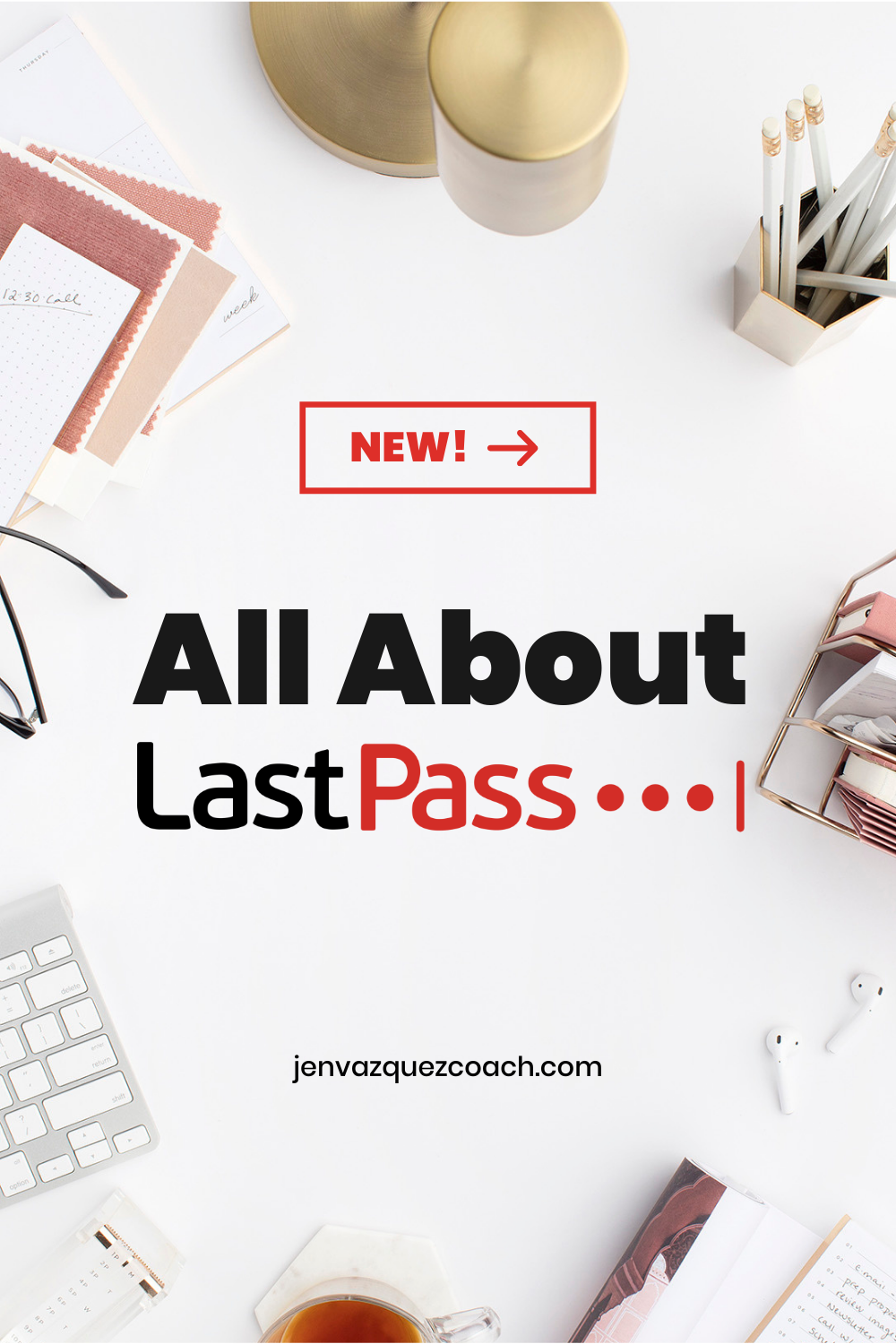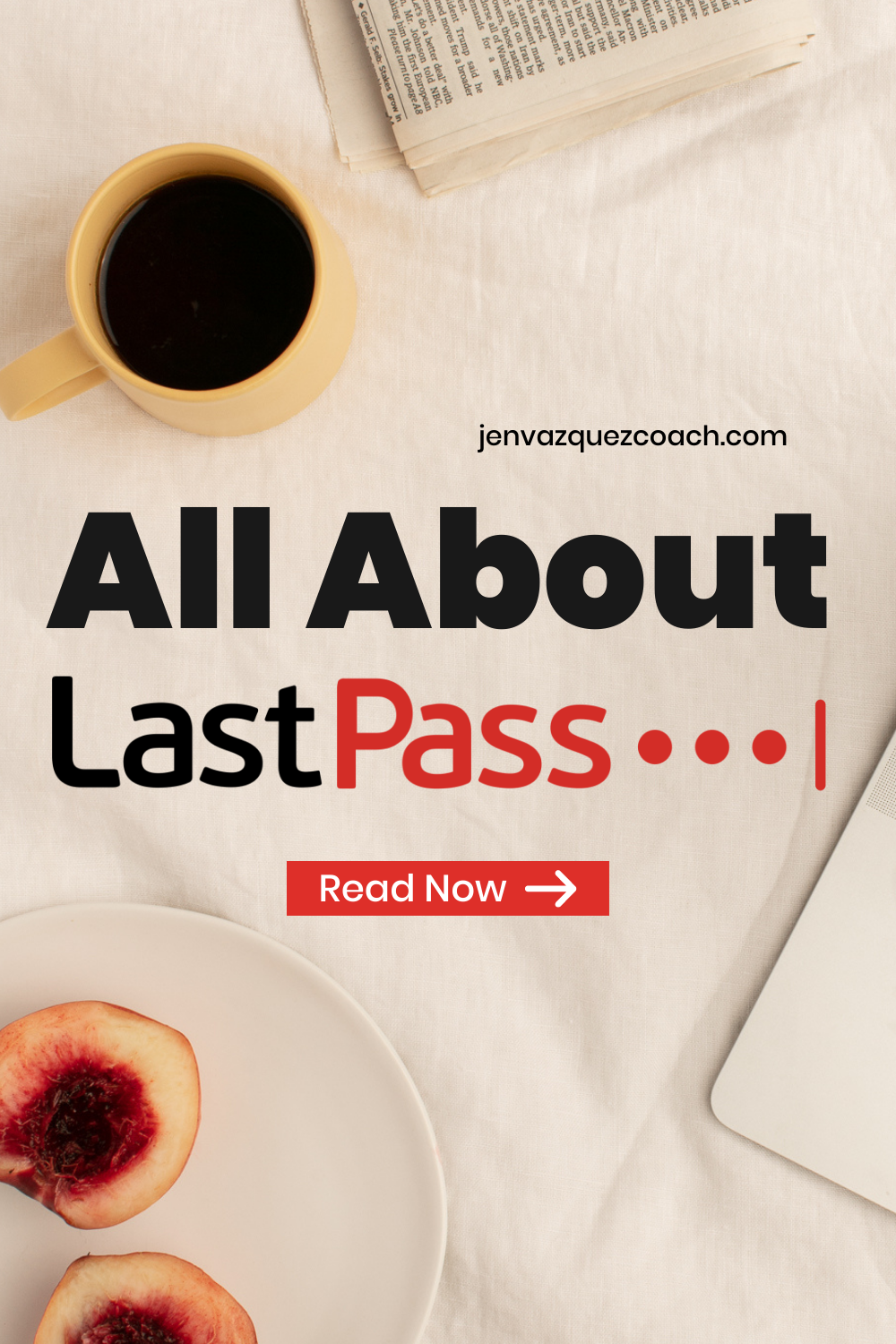Did you ever want to give your team access to your accounts or client’s accounts but due to confidentiality, can’t? Are you tired of long lists of passwords and usernames? Fear no more. LastPass is the answer to these!
What is LastPass you ask? It is a secure password storage service with a very easy interface! It lets you save all your usernames and passwords except for your Master Password which is your LastPass password.
Thank you for reading this post, don't forget to subscribe!
Why is it an awesome app? Well, as I mentioned above:
- SECURE – it allows you to share those passwords to your team without them seeing it, control their access and revoke that at any time.
- CONVENIENT – it auto-fills for you and you don’t have to scan through your notes/sheet to look for the username and password.
- SMART – it recognizes when you’re changing/changed your password because it reminds you to update it in LastPass as well.
How awesome is that?? I use it for all my Pinterest Management client, my VIP Days, and recommend it for my group coaching membership Pinterest Strategy Academy!
Now you may ask, how to share passwords?
Step 1: Open your vault and search for the item you want to share
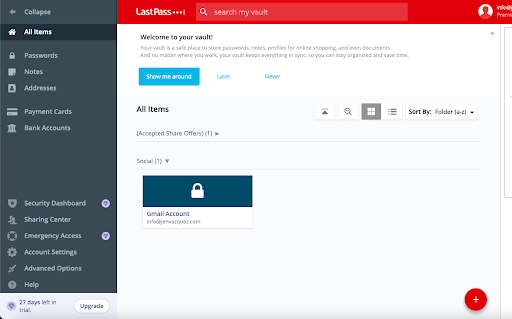
Step 2: Click “Launch” just to check if it’s working properly before sharing it (Note! Make sure the URL associated with that item will lead you to the login page of that particular website)
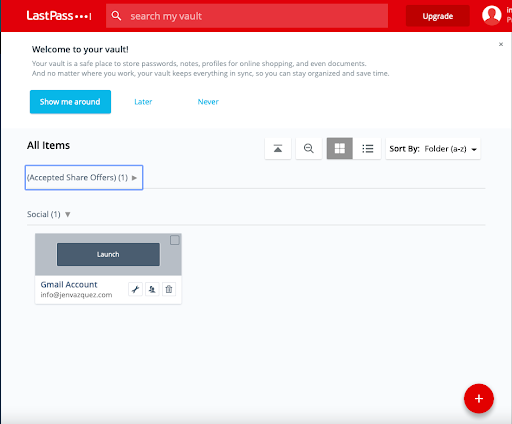
Step 3: Click the Share button
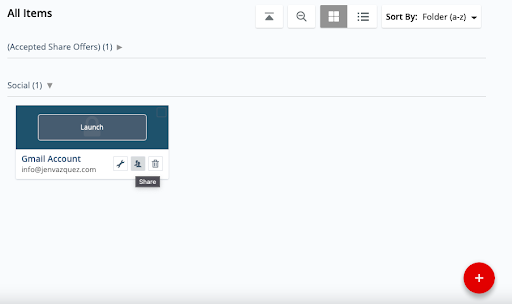
Step 4: Enter the email address of the person you want to share it to and click share
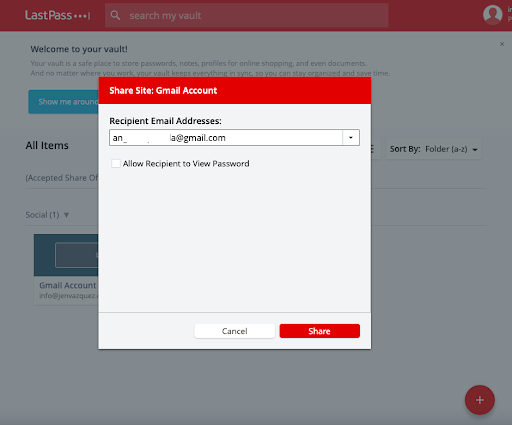
Viola! You’re done. To confirm, you can go to “Sharing Center” on the left menu section and choose “Shared With Others”.
How To Revoke Access?
Step 1: Go to “Sharing Center” on the left menu section and choose “Shared With Others”
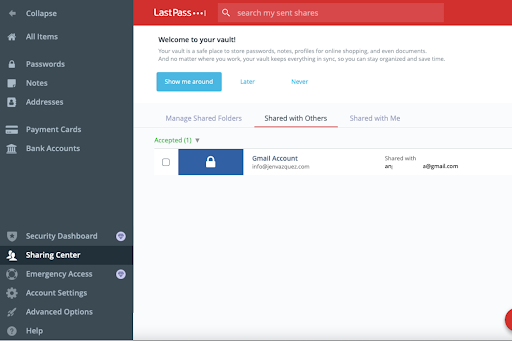
Step 2: Hover your mouse over the item you want to unshare and click the “X” button
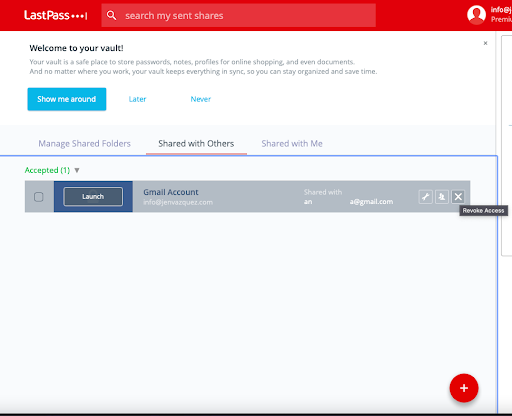
Easy as 1-2-3! You’re now all set!
If you want to save this for future reference, just click on the images below to save to Pinterest: