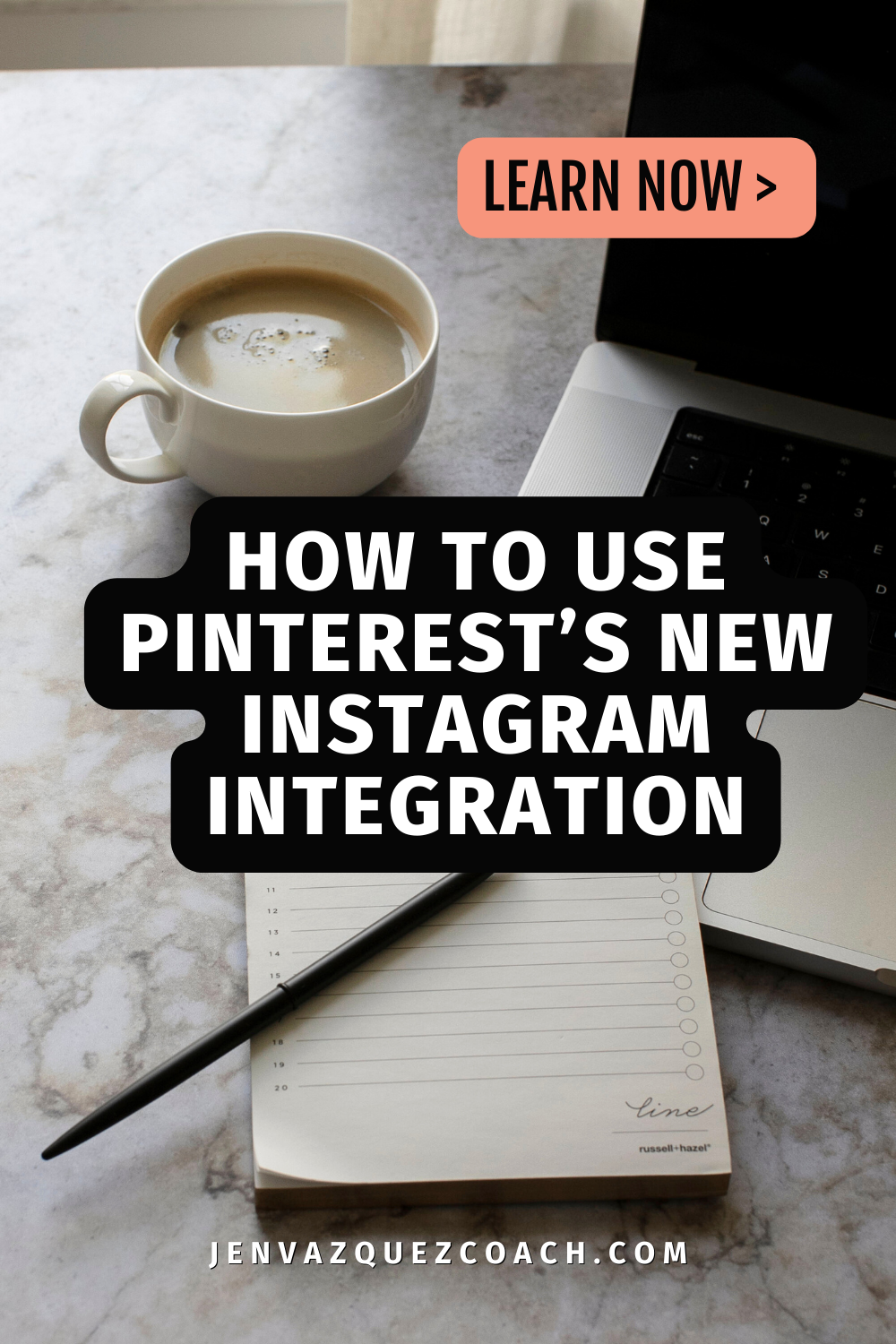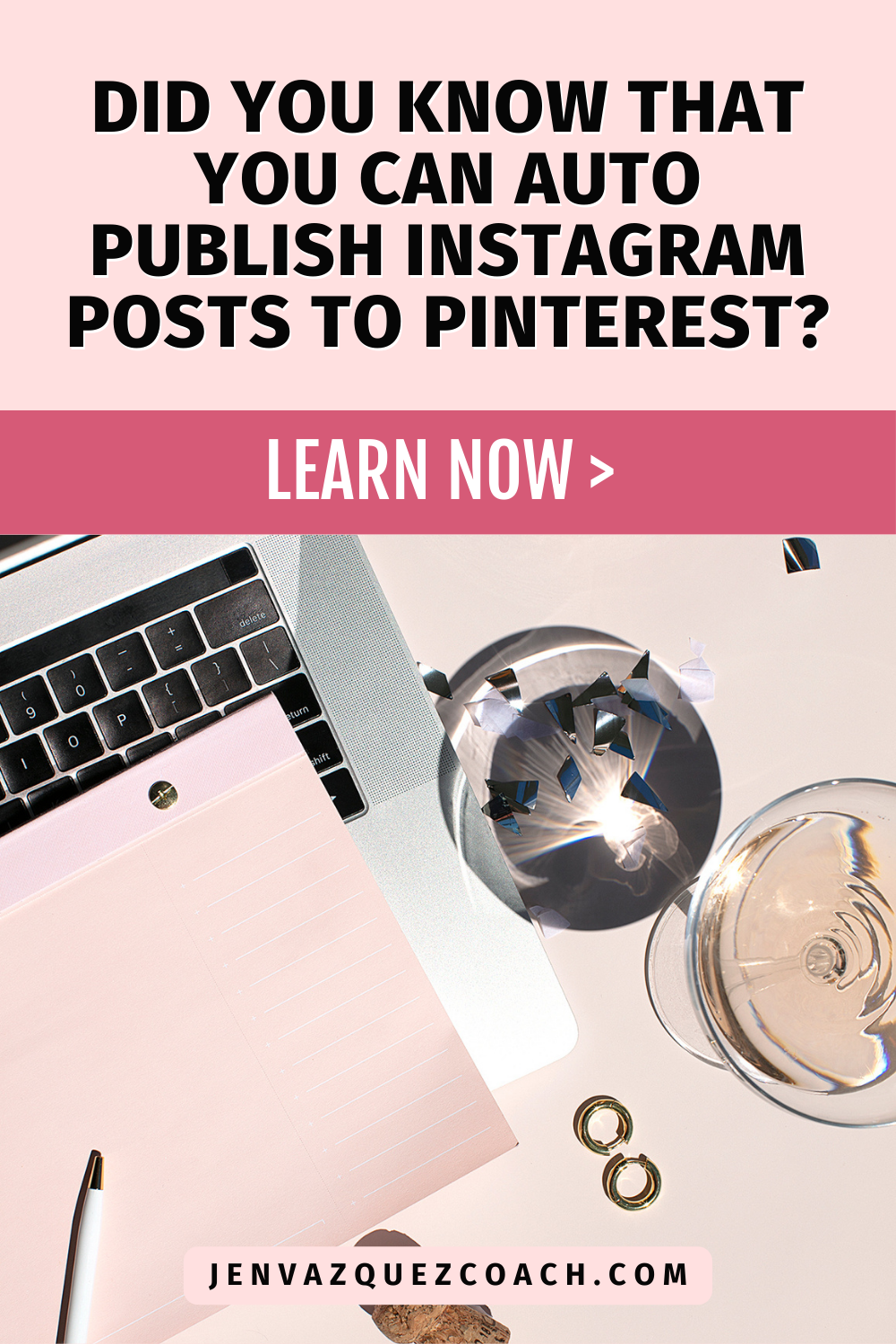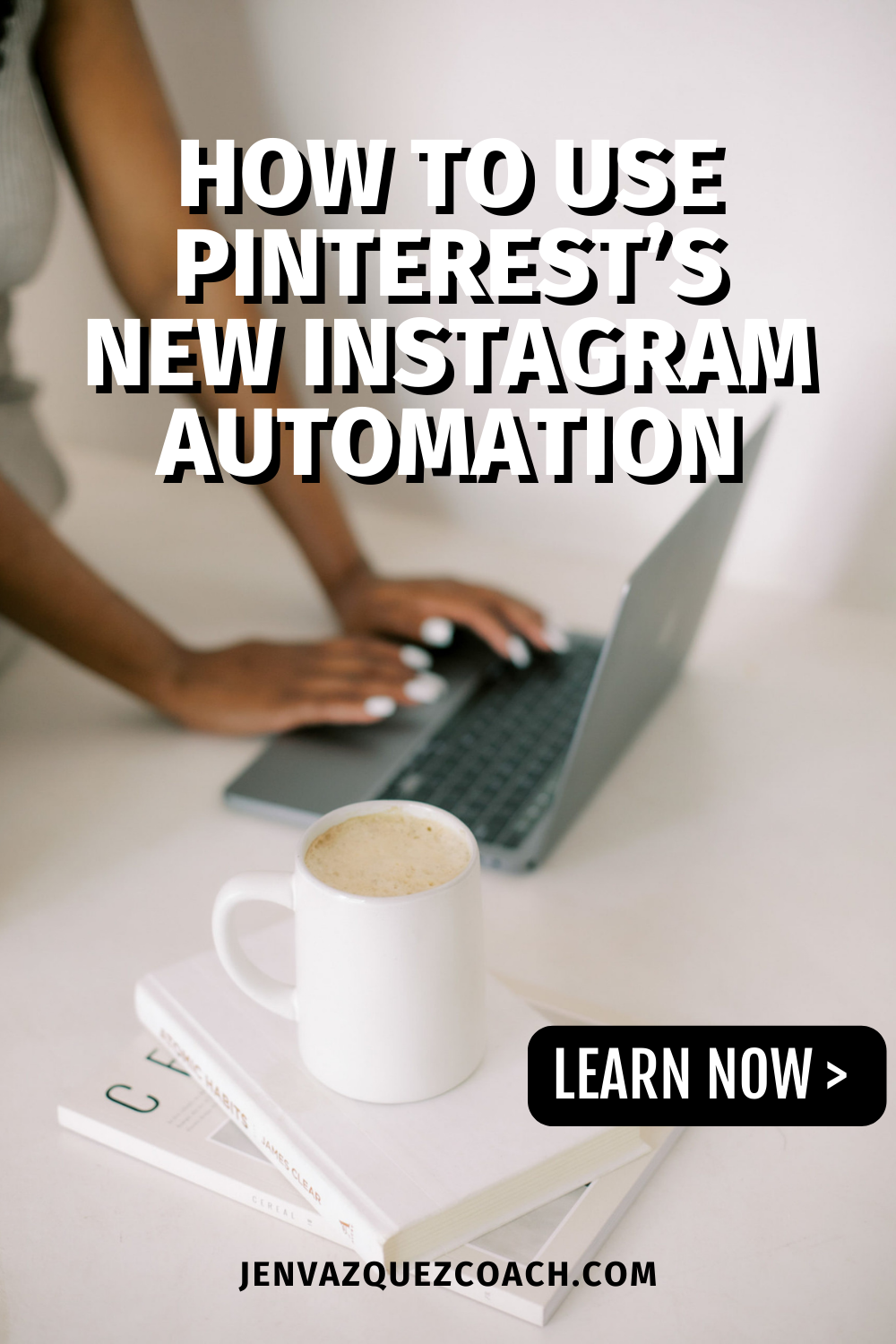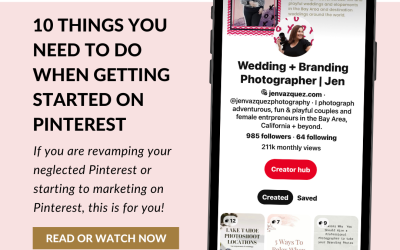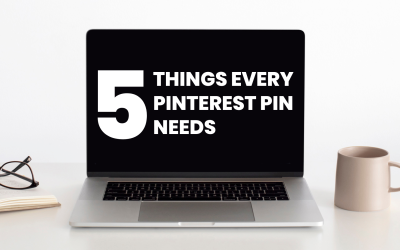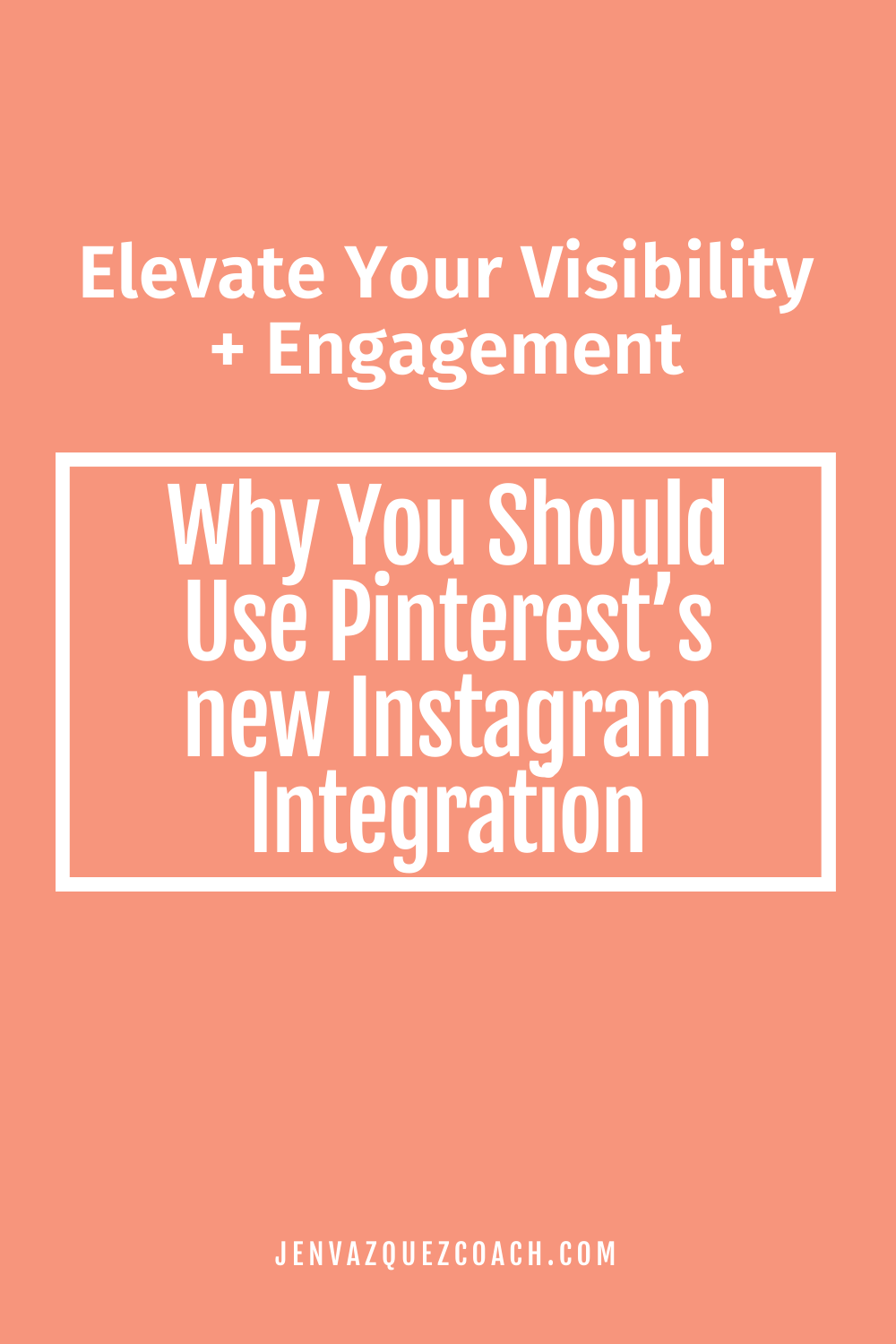
Why You Should Use Pinterest’s new Instagram Integration: Elevate Your Visibility and Engagement
Did you know you can claim your Instagram account on Pinterest? Here’s why linking your Instagram to Pinterest is a game-changer:
- Attribution: Any Instagram content shared on Pinterest will be attributed to you, with a link to your Pinterest profile and a follow button.
- Analytics: Track the performance of all Pins featuring your content with a Pinterest business account.
- Cross-Posting: Automatically turn your Instagram posts into Pins by setting up auto-publishing.
Did You Know?
If you are using Pinterest to market your business, you’ll need to convert your account to a business one.
You need to also claim your website(s) on Pinterest to be able to track your analytics (aka see how often your content is shared). Learn more about how to claim your website and maximize your Pinterest strategy!
How to Claim Your Instagram Account
Web, Android, iOS
- Click your image in the top right corner
- Click Settings.
- Select Claimed accounts from the side menu.
- Click Claim next to Instagram.
- Log in to your Instagram account in the pop-up window.
- Select Allow to grant permissions for Profile information and Media.
To remove a claimed account, select Unclaim. Your accounts will no longer be linked in your settings.
Pinterest Management
WHY HIRE A PINTEREST MANAGER?
As a busy entrepreneur, you’re probably exhausted trying to keep up with all the changes and don’t have time to do #allthethings, so you are ready to outsource your Pinterest management and marketing to someone else so you can get more leads and traffic to your website and grow your business or blog to the next level and you can work in your zone of genius!
Setting Up Auto-Publishing from Instagram
After claiming your Instagram account, you can set up auto-publishing:
Web, Android, iOS
- Click the your profile images in the top right corner.
- Click Settings.
- Select Claimed accounts from the side menu.
- In the Instagram section, click the chevron down icon underneath Publish future posts to (optional).
- Select a board (or create a new one) for your Instagram posts.
- Choose whether to include your Instagram posts from the last 90 days. This may take up to 72 hours for posts to appear as Pins, and some may be uploaded out of order.
- Click Allow.
To turn off this feature, use the option to Pause auto-publish. When this toggle is on, new Pins won’t be created from your Instagram posts.
Bottom Line
Linking your Instagram to Pinterest provides attribution, analytics, and enables cross-posting, enhancing your online presence. Convert your Pinterest account to a business one and claim your website(s) for comprehensive analytics.
Claim your Instagram account on Pinterest and set up auto-publishing for seamless content sharing. Follow social sharing tips like keeping your Instagram public and understanding import limits for optimal results.
Here is more information that may be helpful!
10 Things You Need to Do When Getting Started on Pinterest
10 Things You Need to Do When Getting Started on Pinterest by Jen Vazquez Pinterest Marketing Strategist
The Most Effective Pinterest Marketing Strategy for 2022
The Most Effective Pinterest Marketing Strategy for 2022 – in six simple steps by Jen Vazquez Pinterest Strategist
5 Things Every Pinterest Pin Needs
5 things every Pinterest pin needs by Jen Vazquez Marketing and Pinterest Strategist
Don’t Forget to Pin It!